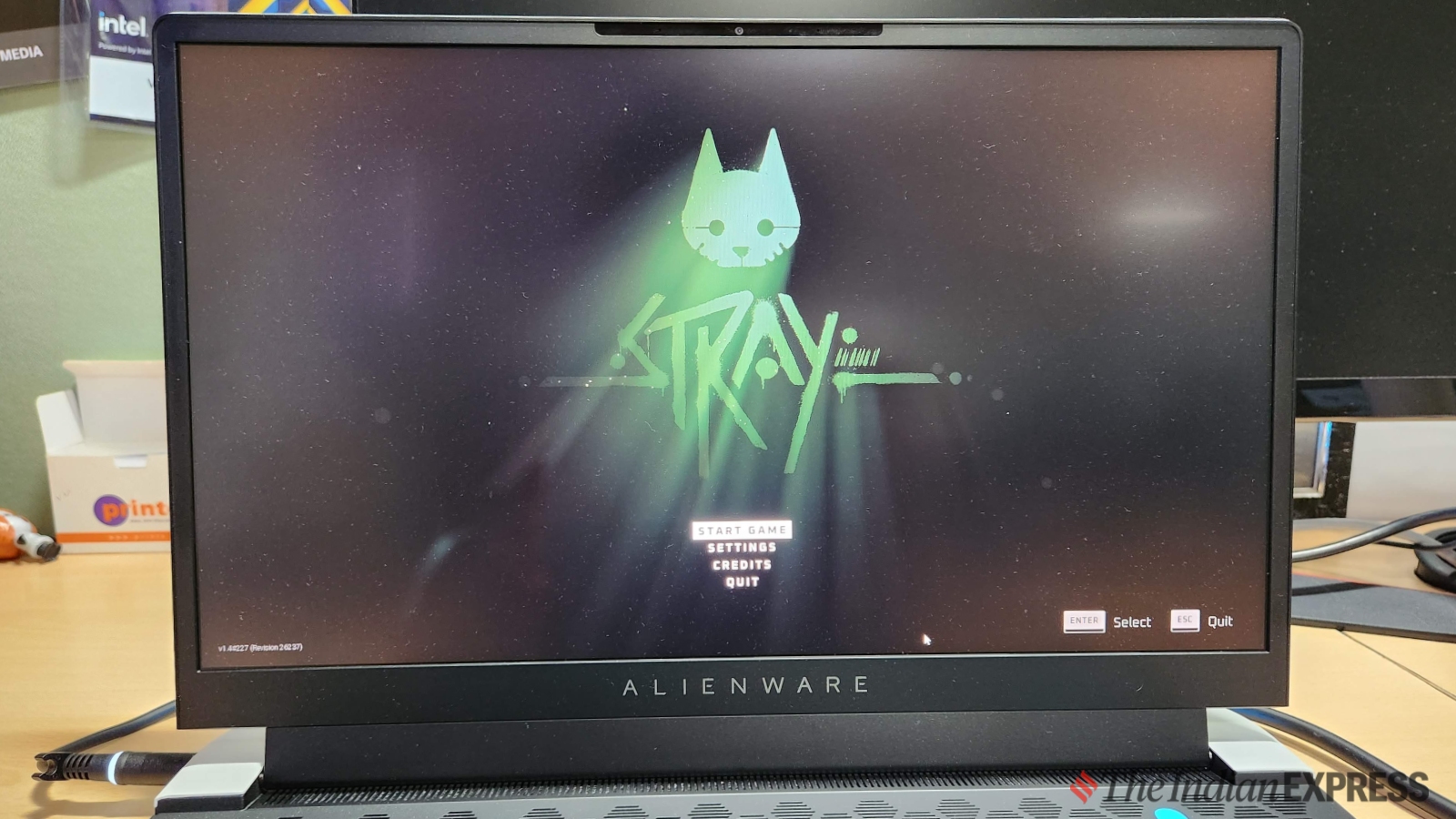Gaming laptops are known for their higher refresh rate displays, with many modern models offering refresh rates of at least 120Hz and some even reaching up to 360Hz. This higher refresh rate results in smoother in-game visuals, especially when paired with a powerful CPU and graphics capabilities. Some gaming laptops may adjust the refresh rate to save power, but knowing how to select the right refresh rate is essential for maximizing your gaming experience.
Changing the refresh rate on a gaming laptop running Windows 11 is a simple process. By right-clicking on the home screen and selecting ‘Display settings,’ you can access the advanced display options and choose a refresh rate from the drop-down menu. Selecting a higher refresh rate, such as 144Hz, can provide a smoother gaming experience. After making your selection, the screen may briefly go black before confirming the changes.
Another method for adjusting the refresh rate on a Windows laptop involves accessing the ‘Display adapter properties for display 1’ from the display settings menu. From there, selecting the monitor option allows you to choose from a range of refresh rate options, offering more control over the display settings. This method is more detailed but provides the opportunity to fine-tune the refresh rate for optimal gaming performance.